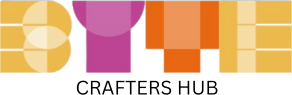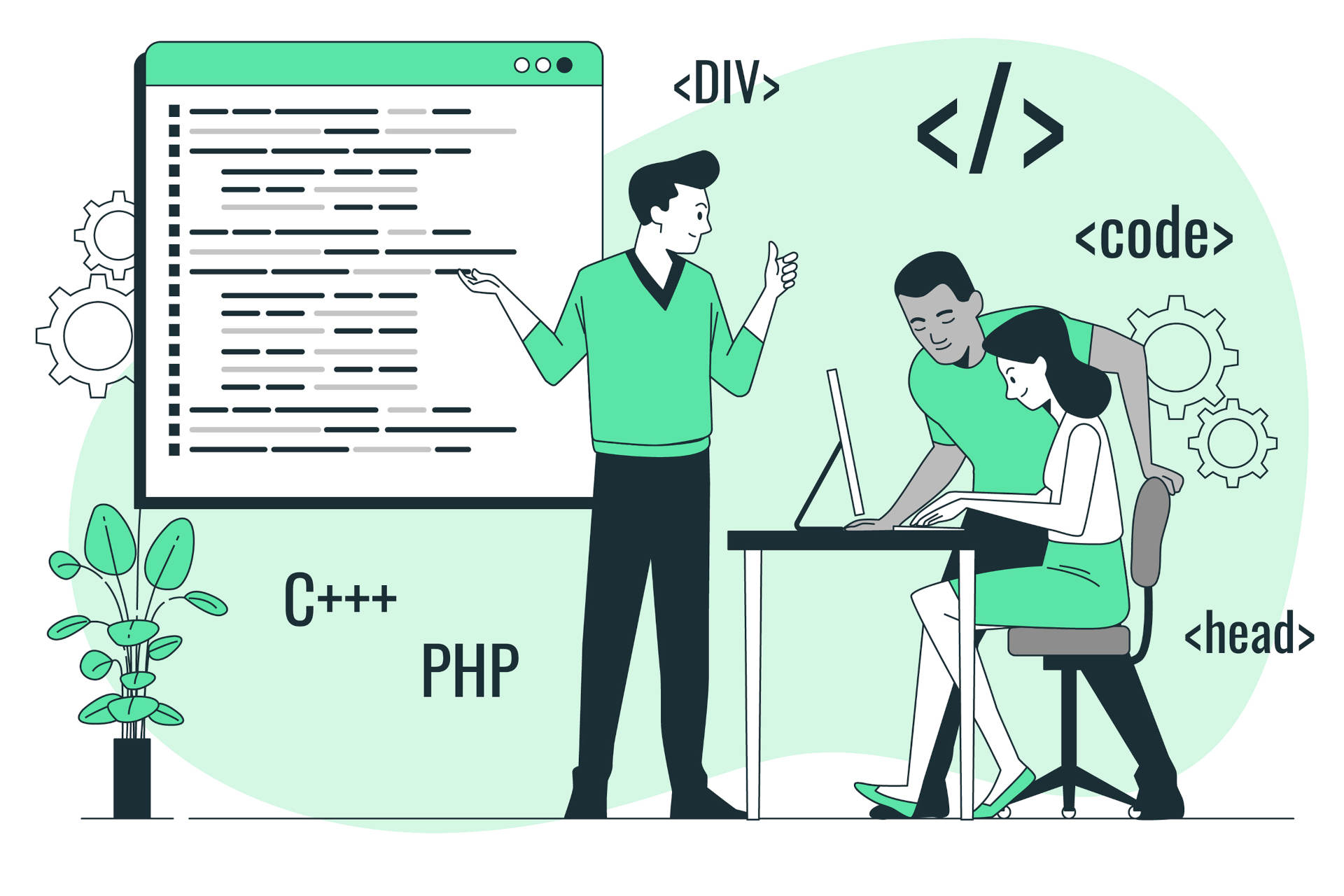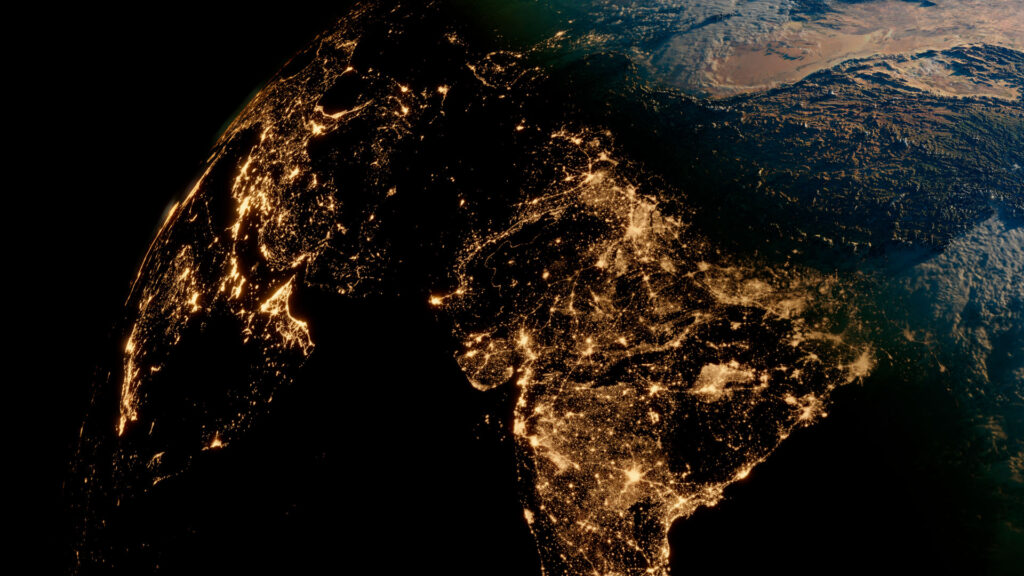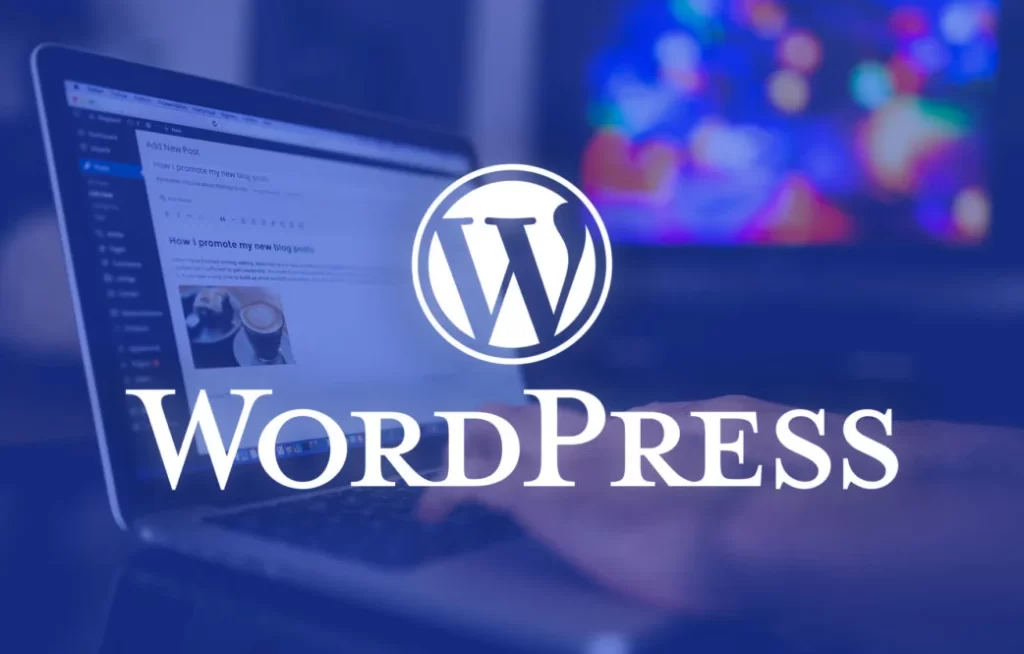Introduction:
Welcome to the exciting world of web development! If you’re just starting your journey with JavaScript, you’ve landed in the right place. In this introductory tutorial, we’ll dive into the fundamentals of DOM manipulation – a key skill for building dynamic and interactive web pages.
Understanding how to navigate and modify the Document Object Model (DOM) using JavaScript is a foundational skill for front-end development. Whether you’re a beginner looking to enhance your coding skills or someone familiar with other programming languages, this guide will provide you with a solid introduction to the essentials of DOM manipulation.
So, buckle up and get ready to unlock the power of JavaScript in shaping the content and behavior of your web pages!
Table of Contents
1. Introduction to DOM Manipulation
1.1 What is the DOM?
When you interact with a web page, your browser creates a structured representation of the document called the Document Object Model (DOM). It essentially turns the HTML and XML of a webpage into a tree-like structure where each element becomes a node.
To visualize, consider a simple HTML structure:
<!DOCTYPE html>
<html>
<head>
<title>DOM Manipulation Tutorial</title>
</head>
<body>
<h1>Welcome to DOM Manipulation</h1>
<p>This is a tutorial for beginners.</p>
</body>
</html>
In the DOM representation, the tree structure would look something like this:
- HTML
- HEAD
- TITLE
- Text: DOM Manipulation Tutorial
- BODY
- H1
- Text: Welcome to DOM Manipulation
- P
- Text: This is a tutorial for beginners.
1.2 Why DOM Manipulation is Essential
Now, you might wonder, why is understanding the DOM important? Well, the DOM allows us to dynamically modify the content and structure of a webpage using JavaScript. This dynamism is the foundation of interactive and engaging web applications.
In the upcoming sections, we’ll delve into how we can manipulate this DOM tree using JavaScript to create dynamic and responsive web pages. Let’s get started!
2. Accessing DOM Elements
2.1 Selecting Elements
In the world of DOM manipulation, selecting elements is the first step. JavaScript provides various methods for this purpose. Let’s look at a few:
getElementById
This method allows us to select an element by its unique ID attribute:
<!DOCTYPE html>
<html>
<body>
<div id="example">This is an example div.</div>
</body>
</html>
// JavaScript
const exampleDiv = document.getElementById('example');
console.log(exampleDiv.textContent); // Output: This is an example div.
getElementsByClassName
This method selects elements based on their class names:
<!DOCTYPE html>
<html>
<body>
<p class="info">Information paragraph.</p>
<p class="info">Another information paragraph.</p>
</body>
</html>
// JavaScript
const infoParagraphs = document.getElementsByClassName('info');
console.log(infoParagraphs.length); // Output: 2
querySelector
This versatile method allows you to use CSS-style selectors:
<!DOCTYPE html>
<html>
<body>
<ul>
<li class="item">Item 1</li>
<li class="item">Item 2</li>
</ul>
</body>
</html>
// JavaScript
const listItem = document.querySelector('li.item');
console.log(listItem.textContent); // Output: Item 1
2.2 Navigating the DOM Tree
Understanding the relationships between elements is crucial. The DOM tree structure enables us to navigate from one element to another.
Consider the following HTML:
<!DOCTYPE html>
<html>
<body>
<div>
<p id="nested-paragraph">This paragraph is nested.</p>
</div>
</body>
</html>
Now, let’s navigate from the outer div to the inner p element:
// JavaScript
const outerDiv = document.querySelector('div');
const nestedParagraph = outerDiv.querySelector('#nested-paragraph');
console.log(nestedParagraph.textContent); // Output: This paragraph is nested.
Understanding how to select and navigate elements lays the foundation for more advanced DOM manipulations. In the next stage, we’ll explore how to manipulate these elements effectively. Stay tuned!
3. Manipulating DOM Elements
3.1 Changing Text Content and Attributes
Now that we can select elements let’s explore how to manipulate them.
Changing Text Content
Consider the following HTML structure:
<!DOCTYPE html>
<html>
<body>
<p id="example-paragraph">This is an example paragraph.</p>
</body>
</html>
We can use JavaScript to change the text content dynamically:
// JavaScript
const exampleParagraph = document.getElementById('example-paragraph');
exampleParagraph.textContent = 'Updated paragraph text.';
After running this script, the text inside the paragraph will change to “Updated paragraph text.”
Modifying Attributes
We can also modify attributes using JavaScript. Suppose we have an image tag:
<!DOCTYPE html>
<html>
<body>
<img id="example-image" src="old-image.jpg" alt="Old Image">
</body>
</html>
We can change the src attribute dynamically:
// JavaScript
const exampleImage = document.getElementById('example-image');
exampleImage.src = 'new-image.jpg';
Now, the image source has been updated to “new-image.jpg.”
3.2 Modifying CSS Styles
Changing the style of an element dynamically is another powerful aspect of DOM manipulation. Consider the following HTML:
<!DOCTYPE html>
<html>
<head>
<style>
.highlight {
color: red;
font-weight: bold;
}
</style>
</head>
<body>
<p id="styled-paragraph">This paragraph has a style.</p>
</body>
</html>
Now, let’s use JavaScript to add a CSS class dynamically:
// JavaScript
const styledParagraph = document.getElementById('styled-paragraph');
styledParagraph.classList.add('highlight');
After running this script, the paragraph will be styled with red color and bold text.
These examples demonstrate how JavaScript can be used to dynamically modify the content and appearance of elements on a webpage. In the next section, we’ll explore how to handle user interactions through events. Keep reading!
4. Event Handling in DOM
4.1 Introduction to Events
Events are occurrences on a web page that can be detected and responded to. Examples include clicks, key presses, and mouse movements. Event handling is crucial for creating interactive web applications.
Common Events:
- Click Event: Triggered when a user clicks on an element.
- Mouseover/Mouseout Events: Fired when the mouse enters/exits an element.
- Keypress Event: Occurs when a key is pressed while the focus is on an element.
4.2 Adding Event Listeners
To respond to events, we use event listeners. These are functions that “listen” for a specific event on a particular element and execute a block of code when that event occurs.
Let’s take an example with a button:
<!DOCTYPE html>
<html>
<body>
<button id="click-me">Click me!</button>
</body>
</html>
Now, let’s add a click event listener using JavaScript:
// JavaScript
const clickMeButton = document.getElementById('click-me');
// Adding a click event listener
clickMeButton.addEventListener('click', function() {
alert('Button clicked!');
});
In this example, when the button is clicked, an alert with the message ‘Button clicked!’ will be displayed.
Event Object:
Event listeners receive an event object as an argument, which contains information about the event. For instance, to get the clicked element:
// JavaScript
clickMeButton.addEventListener('click', function(event) {
alert('Button clicked by ' + event.target.tagName);
});
This will display an alert mentioning which element triggered the click.
Understanding events and event listeners is fundamental to creating interactive and dynamic user interfaces. In the next section, we’ll explore how to use these concepts to dynamically update the DOM. Ready for the next part? Keep going!
5. Dynamic DOM Updates and Best Practices
5.1 Creating Elements Dynamically
While accessing and modifying existing elements is powerful, there are cases where we need to create new elements on the fly. JavaScript provides methods to dynamically create and append elements to the DOM.
Consider an empty <div> in your HTML:
<!DOCTYPE html>
<html>
<body>
<div id="dynamic-container"></div>
</body>
</html>
Now, let’s use JavaScript to create and append a new paragraph inside this <div>:
// JavaScript
const dynamicContainer = document.getElementById('dynamic-container');
// Creating a new paragraph element
const newParagraph = document.createElement('p');
newParagraph.textContent = 'This paragraph was created dynamically.';
// Appending the new paragraph to the container
dynamicContainer.appendChild(newParagraph);
After running this script, the <div> will contain the dynamically created paragraph.
5.2 Best Practices for Efficient DOM Manipulation
Efficient DOM manipulation is crucial for optimal performance. Here are some best practices:
Batch DOM Modifications:
When making multiple changes to the DOM, try to batch them together to minimize reflows and repaints.
// Bad practice (causes multiple reflows)
element.style.width = '100px';
element.style.height = '100px';
// Better practice (batching changes)
element.style.cssText = 'width: 100px; height: 100px;';
Use Document Fragments:
When creating multiple elements, consider using a document fragment to reduce the number of reflows.
// Without using a document fragment
const container = document.getElementById('container');
for (let i = 0; i < 1000; i++) {
const listItem = document.createElement('li');
listItem.textContent = 'Item ' + i;
container.appendChild(listItem);
}
// Using a document fragment
const fragment = document.createDocumentFragment();
for (let i = 0; i < 1000; i++) {
const listItem = document.createElement('li');
listItem.textContent = 'Item ' + i;
fragment.appendChild(listItem);
}
container.appendChild(fragment);
These best practices help ensure a smoother user experience by minimizing unnecessary reflows and optimizing the efficiency of your JavaScript code.
Congratulations! You’ve covered the basics of DOM manipulation in JavaScript. From selecting and modifying elements to handling events and dynamically updating the DOM, these concepts are fundamental for creating interactive and engaging web applications.
Feel free to experiment with the provided examples and try incorporating these techniques into your own projects. If you have any questions or need further clarification on any topic, don’t hesitate to reach out.
Conclusion:
Congratulations! You’ve successfully journeyed through the basics of DOM manipulation in JavaScript. From selecting and modifying elements to handling user interactions through events, you’ve gained valuable insights into building dynamic web pages.
As you continue your learning path, remember that practice is key. Experiment with the provided examples, explore real-world projects, and don’t hesitate to push your boundaries. DOM manipulation is a skill that will serve as the backbone of your front-end development endeavors.
Keep coding, keep exploring, and enjoy the journey of bringing your web pages to life with JavaScript!
Happy coding! 🚀