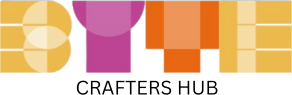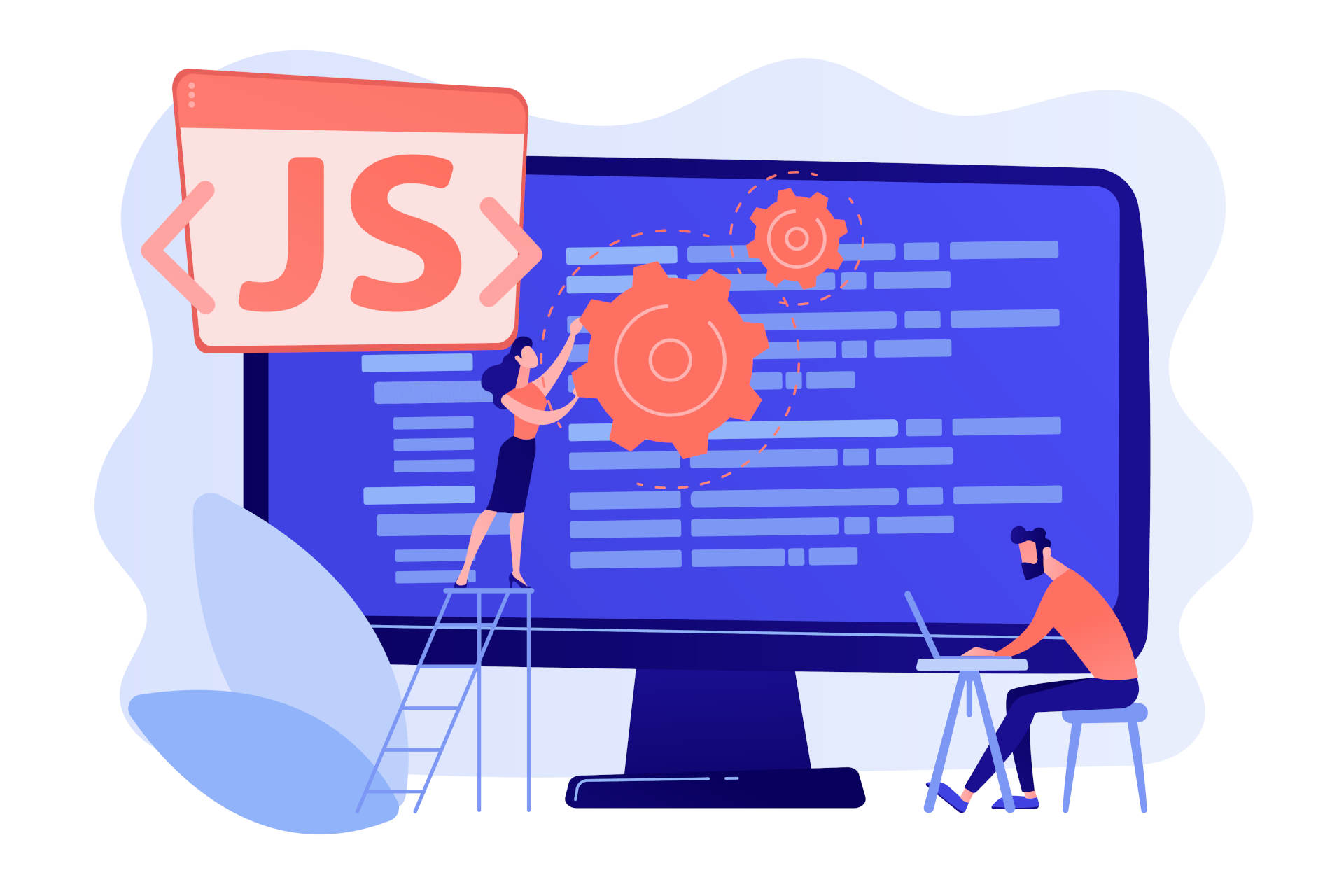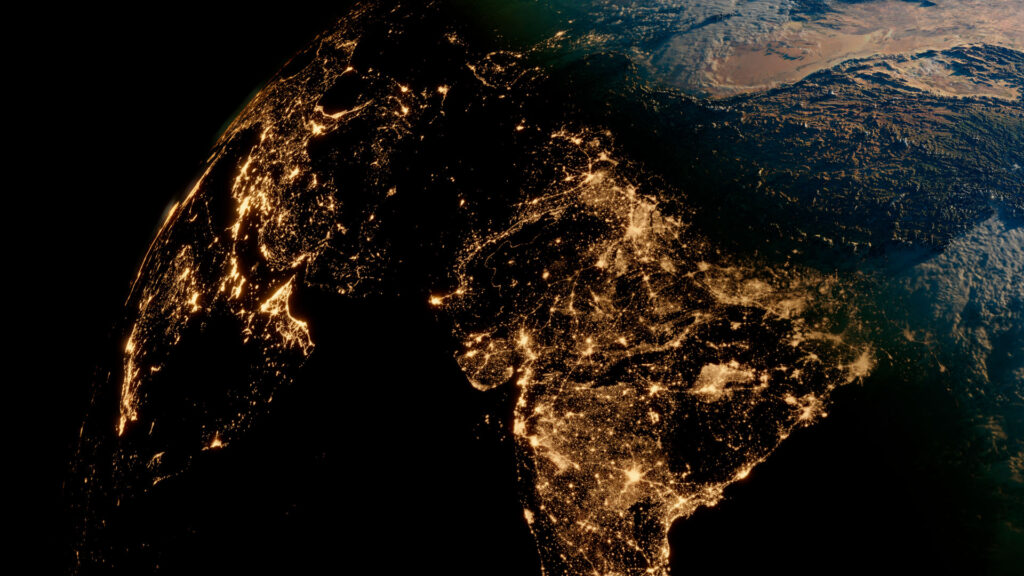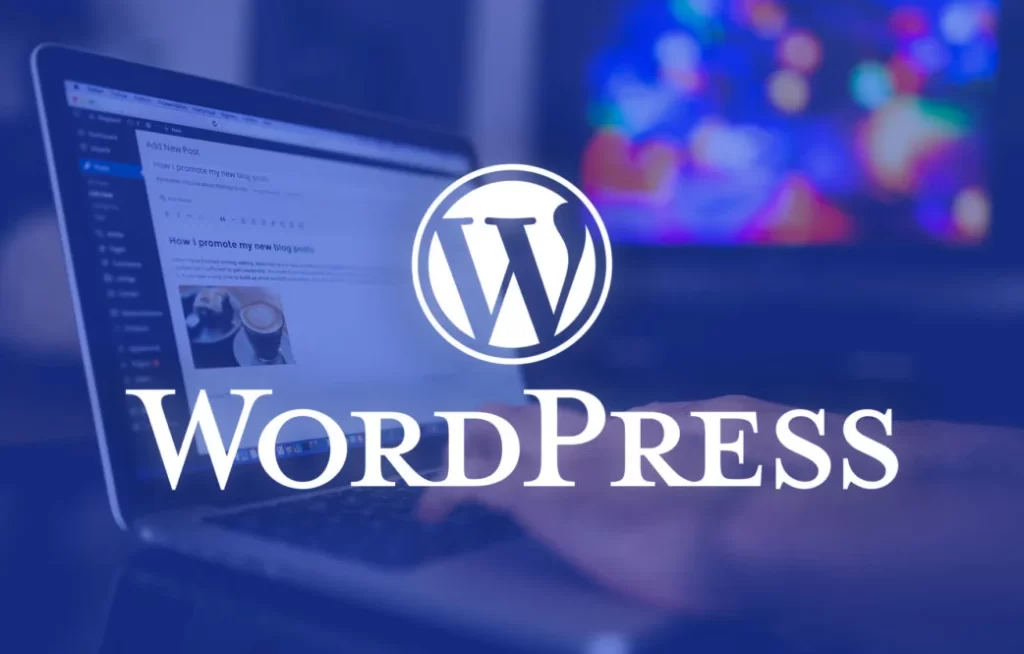- JavaScript for Beginners: A Gentle Introduction to the Language of the Web
- JavaScript for Beginners: Mastering Variables and Data Types
- JavaScript for Beginners: Unleashing the Power of Functions and Control Flow
- JavaScript for Beginners: Mastering Arrays and Objects
- Mastering JavaScript: Unveiling Advanced Concepts
- Crafting a Dynamic Task App: A JavaScript Hands-On Guide
Welcome to the first post in our “JavaScript for Beginners” series! In this installment, we’ll embark on an exciting journey into the world of JavaScript, the dynamic scripting language that powers interactive web pages. Whether you’re completely new to programming or looking to expand your skills, this series is designed to guide you through the fundamental concepts of JavaScript.
JavaScript is a versatile language, playing a crucial role in modern web development. From enhancing user interfaces to creating responsive web applications, the possibilities with JavaScript are vast. In this post, we’ll start with the basics, exploring what JavaScript is, why it’s essential for web developers, and diving into the foundational syntax and structure of the language.
If you’re ready to take your first steps into the world of JavaScript, let’s begin this exciting learning journey together!
Section 1: What is JavaScript?
JavaScript, often abbreviated as JS, is a high-level, versatile programming language primarily known for its role in web development. It enables developers to create dynamic and interactive content on web pages. Unlike HTML (Hypertext Markup Language) and CSS (Cascading Style Sheets), which are used for structuring and styling content, JavaScript adds behavior and interactivity to websites.
Key Points:
- Client-Side Scripting: JavaScript is mainly used as a client-side scripting language, meaning it runs in the user’s web browser. This allows developers to create interactive features that respond to user actions without needing to communicate with the server.
- Web Browsers and Beyond: All modern web browsers, such as Chrome, Firefox, Safari, and Edge, support JavaScript. Additionally, JavaScript has expanded its reach to server-side development through platforms like Node.js, allowing developers to use the same language on both the client and server sides.
- Versatility: JavaScript is a versatile language that can be used for a wide range of tasks. From validating form data to creating animations, JavaScript’s flexibility makes it an essential tool for web developers.
Example:
Let’s start with a simple example to illustrate how JavaScript can be embedded in an HTML document. Consider the following HTML file:
<!DOCTYPE html>
<html lang="en">
<head>
<meta charset="UTF-8">
<meta name="viewport" content="width=device-width, initial-scale=1.0">
<title>JavaScript Introduction</title>
<!-- Embedding JavaScript -->
<script>
// JavaScript code goes here
alert('Hello, World! This is JavaScript in action!');
</script>
</head>
<body>
<!-- Your HTML content goes here -->
</body>
</html>
In this example, the <script> tag is used to embed JavaScript directly within the HTML document. The alert('Hello, World!') statement displays a pop-up alert when the page is loaded.
In the upcoming sections, we’ll explore more about JavaScript syntax and structure, providing you with a solid foundation to create your own scripts. Stay tuned for a hands-on example in the “Practical Example” section!
Section 2: Why Learn JavaScript?
JavaScript’s significance in web development cannot be overstated. Learning JavaScript opens up a world of possibilities for creating dynamic and engaging web experiences. Let’s explore why investing time in learning JavaScript is a valuable endeavor:
1. Dynamic Web Pages:
JavaScript enables you to dynamically update content on web pages without requiring a full page reload. This dynamic behavior enhances user experience by providing real-time updates and interactive features.
2. Client-Side Interactivity:
As a client-side scripting language, JavaScript runs in the user’s browser. This allows you to create interactive elements that respond to user actions, such as form validations, image sliders, and pop-up dialogs.
3. Web Application Development:
JavaScript is a core technology for building modern web applications. Frameworks like React, Angular, and Vue.js leverage JavaScript to create powerful, single-page applications (SPAs) with seamless user interfaces.
4. Versatility Across Platforms:
JavaScript is not limited to web browsers. With the advent of Node.js, JavaScript can be used for server-side development, opening up opportunities for full-stack development. This versatility allows developers to use the same language across different layers of a web application.
Example:
Let’s consider a practical example to illustrate the impact of JavaScript on web pages. Imagine a simple webpage with a button, and when the button is clicked, it triggers a change in the webpage content:
<!DOCTYPE html>
<html lang="en">
<head>
<meta charset="UTF-8">
<meta name="viewport" content="width=device-width, initial-scale=1.0">
<title>JavaScript Impact</title>
<script>
function changeContent() {
document.getElementById('demo').innerHTML = 'JavaScript is powerful!';
}
</script>
</head>
<body>
<h1 id="demo">Click the button to see the impact of JavaScript.</h1>
<button onclick="changeContent()">Click Me</button>
</body>
</html>
In this example, clicking the button triggers the changeContent function, updating the content inside the <h1> element without requiring a page refresh. This type of interactivity is achievable with JavaScript, showcasing its importance in creating dynamic user experiences.
As we progress through this series, you’ll gain hands-on experience to harness the power of JavaScript in your web development projects. Next, we’ll delve into the basic syntax and structure of JavaScript, laying the groundwork for your coding journey.
Section 3: Basic Syntax and Structure:
Now that we understand why JavaScript is crucial in web development, let’s dive into the basic syntax and structure of the language. This section will provide you with a foundation for writing JavaScript code.
JavaScript Syntax:
JavaScript syntax is the set of rules that define how programs in the language are constructed. Here are some fundamental aspects:
- Statements: JavaScript is made up of statements, which are instructions that the browser can execute. Statements are typically terminated with a semicolon (
;). Example:var message = "Hello, World!"; - Variables: Variables are containers for storing data values. In JavaScript, you can declare variables using the
var,let, orconstkeyword. Example:var name = "John"; let age = 25; const PI = 3.14; - Comments: Comments are used to explain code and are ignored by the browser. In JavaScript, single-line comments start with
//, and multi-line comments are enclosed in/* */. Example:
// This is a single-line comment
/* This is a multi-line comment that spans multiple lines. */
JavaScript Structure:
JavaScript code is typically embedded within HTML documents. You can include JavaScript in the following ways:
- Inline Script:
<script> // JavaScript code goes here </script> - External Script File:
<script src="script.js"></script>
In the upcoming “Practical Example” section, we’ll create a simple JavaScript script and embed it in an HTML file to illustrate these concepts.
Best Practices:
- Consistent Indentation: Use consistent indentation to improve code readability.
- Meaningful Variable Names: Choose descriptive variable names to enhance code understanding.
- Use of Semicolons: While JavaScript allows omitting semicolons in some cases, it’s considered good practice to include them to avoid potential issues.
Practical Example:
Let’s create a basic JavaScript script and embed it in an HTML file. This example will demonstrate the use of variables and the alert function to display a pop-up message.
HTML File (index.html):
<!DOCTYPE html>
<html lang="en">
<head>
<meta charset="UTF-8">
<meta name="viewport" content="width=device-width, initial-scale=1.0">
<title>JavaScript Basics</title>
<script>
// JavaScript code goes here
var message = "Welcome to JavaScript Basics!";
alert(message);
</script>
</head>
<body>
<!-- Your HTML content goes here -->
</body>
</html>
In this example, the JavaScript code inside the <script> tag assigns a message to a variable (message) and then displays an alert with the message when the page loads.
Now, as you move forward in this series, you’ll build upon these foundational concepts. In the next section, we’ll explore how to embed JavaScript in HTML and execute code within the context of a webpage.
Section 4: Embedding JavaScript in HTML
Now that we’ve covered the basic syntax and structure of JavaScript, let’s explore how to embed JavaScript within HTML documents. This section will provide you with the knowledge to integrate JavaScript seamlessly into your web pages.
Inline Script:
You can include JavaScript directly within an HTML document using the <script> tag. This can be placed in the <head> or <body> section of your HTML file.
Example:
<!DOCTYPE html>
<html lang="en">
<head>
<meta charset="UTF-8">
<meta name="viewport" content="width=device-width, initial-scale=1.0">
<title>Inline Script Example</title>
<script>
// Inline JavaScript code goes here
var greeting = "Hello, World!";
alert(greeting);
</script>
</head>
<body>
<!-- Your HTML content goes here -->
</body>
</html>
In this example, an inline script is used to declare a variable (greeting) and display an alert with the message when the page loads.
External Script File:
For larger scripts or better code organization, it’s common to store JavaScript code in external files. These files typically have a .js extension and are linked to the HTML document using the <script> tag.
Example:
- Create a new file named
script.js:// script.js var greeting = "Hello, World!"; alert(greeting); - Link the external script in your HTML file:
<!DOCTYPE html>
<html lang="en">
<head>
<meta charset="UTF-8">
<meta name="viewport" content="width=device-width, initial-scale=1.0">
<title>External Script Example</title>
<script src="script.js"></script>
</head>
<body> <!-- Your HTML content goes here --> </body>
</html>
This example separates the JavaScript code into an external file (script.js) and links it to the HTML file. The alert message will still be displayed when the page loads.
Best Practices:
- Load Scripts at the End: Placing
<script>tags at the end of the<body>element can improve page loading performance. - Async and Defer Attributes: Consider using the
asyncordeferattributes when loading external scripts to control script execution.
Practical Example:
Let’s create a simple HTML file with an inline script and an external script file. This example will demonstrate how to use both approaches to embed JavaScript in HTML.
HTML File (index.html):
<!DOCTYPE html>
<html lang="en">
<head>
<meta charset="UTF-8">
<meta name="viewport" content="width=device-width, initial-scale=1.0">
<title>Embedding JavaScript</title>
<!-- Inline Script -->
<script>
var inlineMessage = "This is an inline script!";
alert(inlineMessage);
</script>
<!-- External Script -->
<script src="external-script.js"></script>
</head>
<body>
<!-- Your HTML content goes here -->
</body>
</html>
External Script File (external-script.js):
// external-script.js
var externalMessage = "This message is from an external script!";
alert(externalMessage);
In this example, the inline script declares a variable and displays an alert with the message. Simultaneously, the external script file (external-script.js) does the same. Both messages will appear when the page is loaded.
As you continue learning JavaScript, understanding how to embed and organize your code within HTML documents will be essential. In the upcoming sections, we’ll delve deeper into JavaScript concepts and build upon these foundational skills. Stay tuned!
Section 5: Practical Example – Your First JavaScript Script
In this section, we’ll embark on a hands-on journey by creating a simple JavaScript script and embedding it in an HTML file. This practical example will allow you to apply the foundational concepts we’ve covered so far.
Objective:
Create a webpage that prompts the user for their name and displays a personalized greeting using JavaScript.
Step 1: HTML Structure
Create an HTML file (index.html) and structure it as follows:
<!DOCTYPE html>
<html lang="en">
<head>
<meta charset="UTF-8">
<meta name="viewport" content="width=device-width, initial-scale=1.0">
<title>Your First JavaScript Script</title>
<!-- Include your JavaScript file -->
<script src="script.js"></script>
</head>
<body>
<h1>Welcome to Your First JavaScript Script!</h1>
<!-- Your HTML content goes here -->
</body>
</html>
Step 2: JavaScript Logic
Create a JavaScript file (script.js) with the following content:
// script.js
// Prompt the user for their name
var userName = prompt("What is your name?");
// Display a personalized greeting
var greeting = "Hello, " + userName + "! Welcome to JavaScript!";
alert(greeting);
Explanation:
- The HTML file includes the JavaScript file using the
<script>tag. - In the JavaScript file, the
promptfunction is used to prompt the user for their name. The entered name is stored in the variableuserName. - A personalized greeting is constructed using the entered name and displayed using the
alertfunction.
Step 3: Test Your Page
- Save both files (
index.htmlandscript.js). - Open
index.htmlin a web browser.
You should see a prompt asking for your name, followed by a personalized greeting.
Additional Tips:
- Experiment with modifying the JavaScript code to display different messages.
- Explore different ways to interact with users, such as using
confirmfor yes/no questions.
Congratulations! You’ve just created your first interactive JavaScript script. As you progress through this series, you’ll build on these concepts and explore more advanced aspects of JavaScript. In the next post, we’ll delve into variables and data types, laying the groundwork for more complex scripting. Stay curious and keep coding!