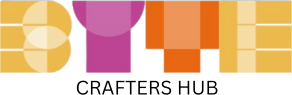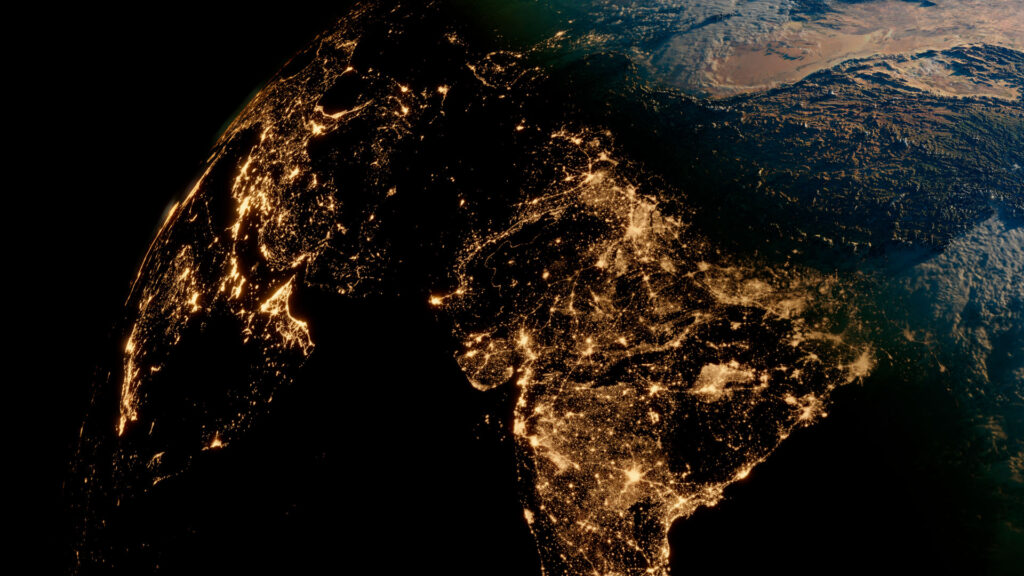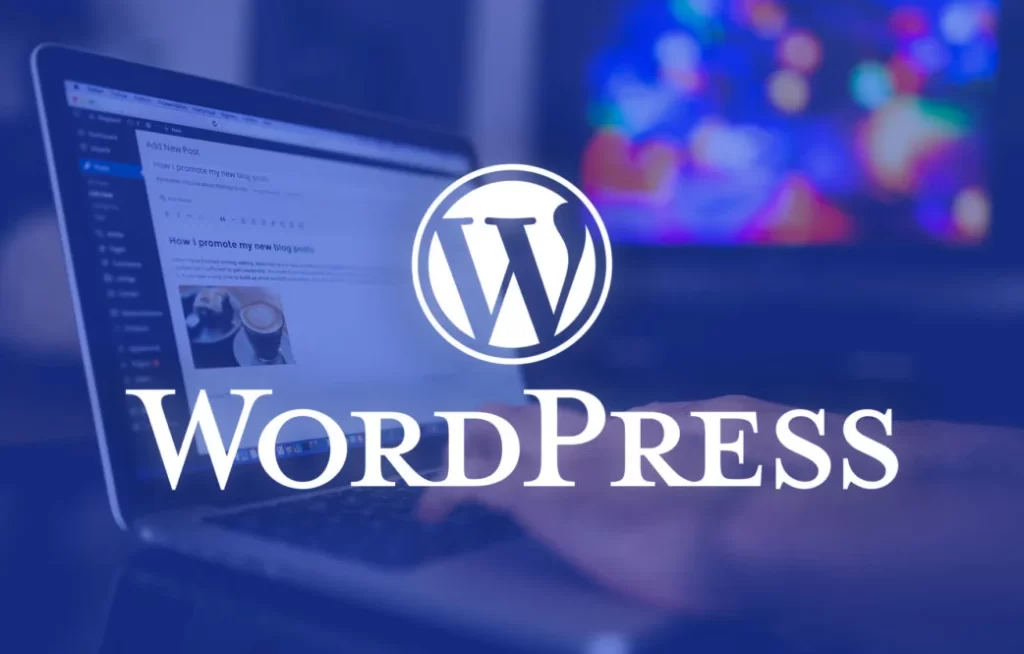- JavaScript for Beginners: A Gentle Introduction to the Language of the Web
- JavaScript for Beginners: Mastering Variables and Data Types
- JavaScript for Beginners: Unleashing the Power of Functions and Control Flow
- JavaScript for Beginners: Mastering Arrays and Objects
- Mastering JavaScript: Unveiling Advanced Concepts
- Crafting a Dynamic Task App: A JavaScript Hands-On Guide
Welcome to the interactive journey of crafting a dynamic task app! In this hands-on guide, we’ll leverage the advanced JavaScript concepts covered in our “JavaScript for Beginners” series to build a feature-rich to-do list application. Get ready to apply closures, handle asynchronous operations, and utilize cutting-edge features as we turn code into a functional and dynamic user interface.
Whether you’re a seasoned developer or just starting, this guide will walk you through each step, providing valuable insights into JavaScript application development. By the end, you’ll not only have a fully functional task app but also a deeper understanding of how to architect dynamic web applications with JavaScript.
Let’s embark on this coding adventure and bring your ideas to life with the power of JavaScript!
Section 1: Project Overview
1.1 Understanding the Task App:
Before we dive into the code, let’s take a moment to understand the task app we’re about to build. This to-do list application will incorporate various features to make task management a seamless experience. Here’s a brief overview:
- Task Addition: Users can add tasks dynamically, and the list will update in real-time.
- Task Completion: Tasks can be marked as completed, providing a visual indication of their status.
- Sorting and Filtering: Advanced features will allow users to organize tasks based on different criteria.
- Task Deletion: Unwanted tasks can be easily removed from the list.
This project serves as a practical application of closures, asynchronous operations, and other advanced JavaScript concepts. As we progress, you’ll witness how these concepts come together to create a responsive and dynamic task app.
Are you ready to turn these concepts into a fully functioning application? Let’s start by setting up the project with the HTML structure!
Section 2: Setting Up the Project
2.1 HTML Structure:
To bring our task app to life, we need a solid foundation. Let’s start by creating the HTML file with the necessary elements:
<!DOCTYPE html>
<html lang="en">
<head>
<meta charset="UTF-8">
<meta name="viewport" content="width=device-width, initial-scale=1.0">
<title>Task App</title>
<link rel="stylesheet" href="styles.css">
</head>
<body>
<div id="app">
<h1>Task App</h1>
<ul id="taskList">
<!-- Tasks will be dynamically added here -->
</ul>
<div>
<input type="text" id="newTask" placeholder="Add a new task">
<button id="addTask">Add Task</button>
</div>
</div>
<script src="app.js"></script>
</body>
</html>
This HTML structure provides a simple yet effective layout for our task app. The task list will be dynamically populated, and users can add new tasks through the input field.
2.2 Styling with CSS:
For a visually appealing interface, let’s add some basic styles. Create a new file named styles.css:
body {
font-family: Arial, sans-serif;
margin: 0;
padding: 0;
background-color: #f4f4f4;
}
#app {
max-width: 600px;
margin: 50px auto;
background-color: #fff;
padding: 20px;
border-radius: 8px;
box-shadow: 0 0 10px rgba(0, 0, 0, 0.1);
}
#taskList {
list-style-type: none;
padding: 0;
}
.taskItem {
display: flex;
justify-content: space-between;
align-items: center;
border-bottom: 1px solid #ddd;
padding: 10px 0;
}
.completed {
text-decoration: line-through;
color: #888;
}
#newTask {
width: 60%;
padding: 8px;
margin-right: 10px;
}
#addTask {
padding: 8px;
cursor: pointer;
}
Feel free to customize these styles based on your preferences. With the HTML structure and styles in place, we’re ready to dive into the JavaScript logic in the next section!
Section 3: JavaScript Logic
3.1 Managing Tasks with Closures:
Now, let’s implement the logic for managing tasks using closures. Create a new file named app.js:
// Function to manage tasks using closures
function TaskManager() {
let tasks = [];
function addTask(task) {
tasks.push(task);
updateUI();
}
function markTaskAsCompleted(index) {
tasks[index].completed = true;
updateUI();
}
function updateUI() {
// Logic to update the DOM with the latest tasks
}
return {
addTask,
markTaskAsCompleted,
};
}
// Creating an instance of TaskManager
const taskManager = TaskManager();
// Accessing the HTML elements
const newTaskInput = document.getElementById("newTask");
const addTaskButton = document.getElementById("addTask");
// Event listener for adding tasks
addTaskButton.addEventListener("click", function() {
const newTask = newTaskInput.value.trim();
if (newTask !== "") {
taskManager.addTask({ description: newTask, completed: false });
newTaskInput.value = "";
}
});
// Initial UI update
taskManager.updateUI();
In this section, we’ve set up a TaskManager function that utilizes closures to manage tasks internally. The addTask and markTaskAsCompleted functions manipulate the tasks array, and the updateUI function is a placeholder for updating the DOM with the latest tasks.
Additionally, we’ve created an instance of TaskManager and added an event listener to the “Add Task” button, allowing users to add new tasks dynamically.
Let’s move on to the next steps, where we’ll handle user interaction by adding tasks dynamically and marking them as completed!
Section 4: User Interaction
4.1 Adding Tasks Dynamically:
Let’s implement the functionality to add tasks dynamically and update the UI accordingly. Update the app.js file:
// ... (previous code)
// Function to create a task element
function createTaskElement(task, index) {
const taskItem = document.createElement("li");
taskItem.className = `taskItem${task.completed ? " completed" : ""}`;
taskItem.innerHTML = `
<span>${task.description}</span>
<button onclick="markTaskAsCompleted(${index})">Complete</button>
`;
return taskItem;
}
// UpdateUI function implementation
function updateUI() {
const taskList = document.getElementById("taskList");
taskList.innerHTML = "";
taskManager.tasks.forEach((task, index) => {
const taskItem = createTaskElement(task, index);
taskList.appendChild(taskItem);
});
}
// ... (remaining code)
In this section, we’ve added a createTaskElement function that creates a new li element for each task. The updateUI function iterates through the tasks, creates task elements, and appends them to the taskList in the DOM.
Now, when a task is added or marked as completed, the UI will be dynamically updated to reflect the changes.
4.2 Marking Tasks as Completed:
To complete this section, let’s implement the markTaskAsCompleted function:
// ... (previous code)
// Event listener for marking tasks as completed
function markTaskAsCompleted(index) {
taskManager.markTaskAsCompleted(index);
}
// ... (remaining code)
With this implementation, clicking the “Complete” button for a task will call the markTaskAsCompleted function, marking the corresponding task as completed and updating the UI.
Congratulations! The user can now add tasks dynamically and mark them as completed in real-time. In the next section, we’ll refine the user experience by applying ES6+ features and enhancing the styling.
Section 5: Refining the User Experience
5.1 Applying ES6+ Features:
Let’s enhance our code by leveraging ES6+ features for improved readability and conciseness. Update the app.js file:
// ... (previous code)
// Using arrow functions and destructuring
const createTaskElement = (task, index) => {
const { description, completed } = task;
const taskItem = document.createElement("li");
taskItem.className = `taskItem${completed ? " completed" : ""}`;
taskItem.innerHTML = `
<span>${description}</span>
<button onclick="markTaskAsCompleted(${index})">Complete</button>
`;
return taskItem;
};
// ... (remaining code)
In this section, we’ve updated the createTaskElement function using arrow functions and destructuring to make the code more concise and modern.
5.2 Styling Enhancements:
Let’s make some styling enhancements to create a visually appealing user interface. Update the styles.css file:
/* ... (previous code) */
#taskList {
list-style-type: none;
padding: 0;
}
.taskItem {
display: flex;
justify-content: space-between;
align-items: center;
border-bottom: 1px solid #ddd;
padding: 10px 20px;
transition: background-color 0.3s;
}
.taskItem:hover {
background-color: #f0f0f0;
}
.completed {
text-decoration: line-through;
color: #888;
}
#newTask {
width: 60%;
padding: 8px;
margin-right: 10px;
}
#addTask {
padding: 8px;
cursor: pointer;
background-color: #4caf50;
color: #fff;
border: none;
border-radius: 4px;
}
#addTask:hover {
background-color: #45a049;
}
/* ... (remaining code) */
These styling enhancements include a hover effect on tasks, a subtle transition for smoother interactions, and a more visually appealing “Add Task” button.
With these improvements, the task app now provides a refined and user-friendly experience. In the next section, we’ll explore advanced features such as sorting and filtering tasks, as well as the ability to delete tasks.
Section 6: Advanced Features
6.1 Sorting and Filtering Tasks:
Let’s introduce advanced features to organize tasks based on different criteria. Update the app.js file:
// ... (previous code)
// Sorting tasks by completion status
const sortTasks = () => {
taskManager.tasks.sort((a, b) => (a.completed === b.completed ? 0 : a.completed ? 1 : -1));
updateUI();
};
// Event listener for sorting tasks
document.getElementById("sortTasks").addEventListener("click", sortTasks);
// ... (remaining code)
In this section, we’ve added a sortTasks function that sorts tasks based on their completion status. We’ve also added an event listener to a button with the ID “sortTasks,” allowing users to sort tasks with a click.
6.2 Deleting Tasks:
Now, let’s implement the functionality to delete tasks. Update the app.js file:
// ... (previous code)
// Deleting a task by index
const deleteTask = (index) => {
taskManager.tasks.splice(index, 1);
updateUI();
};
// Event listener for deleting tasks
document.getElementById("deleteTask").addEventListener("click", () => {
const indexToDelete = prompt("Enter the index of the task to delete:");
if (indexToDelete !== null) {
deleteTask(parseInt(indexToDelete, 10));
}
});
// ... (remaining code)
In this section, we’ve added a deleteTask function that removes a task based on its index. An event listener for a button with the ID “deleteTask” prompts the user to enter the index of the task they want to delete.
With these advanced features, users can now sort tasks based on completion status and delete specific tasks from the list. In the next section, we’ll explore testing and debugging techniques to ensure our task app functions seamlessly.
Section 7: Testing and Debugging
7.1 Debugging Techniques:
Debugging is an essential skill for every developer. Let’s explore some debugging techniques to troubleshoot issues in our task app:
- Console.log(): Utilize
console.log()statements strategically to inspect variable values and track the flow of execution. - Debugger Statements: Insert
debugger;statements in the code to pause execution at specific points and examine the state of variables. - Browser Developer Tools: Use browser developer tools to inspect HTML elements, view console logs, and debug JavaScript code.
- Source Maps: If using transpilers like Babel, enable source maps to debug the original source code rather than the transpiled output.
7.2 Testing the Task App:
Testing is crucial to ensure our task app functions as expected. Here are some testing strategies:
- Manual Testing: Perform manual testing by interacting with the app and verifying that all features work correctly.
- Automated Testing: Implement automated tests using frameworks like Jest or Mocha to validate the behavior of individual functions and components.
- Cross-Browser Testing: Test the app across different web browsers to ensure compatibility and consistent behavior.
- Edge Cases: Test edge cases and unexpected scenarios to identify and address potential bugs.
By incorporating these testing and debugging techniques into our development process, we can ensure the reliability and stability of our task app.
With these strategies in mind, let’s ensure our task app functions seamlessly and delivers a smooth user experience.
Conclusion
As we conclude our journey of building the dynamic task app with JavaScript, take a moment to reflect on the skills you’ve acquired and the functionality you’ve implemented. You’ve applied closures, handled asynchronous operations, and incorporated advanced features, resulting in a fully functional and interactive to-do list application.
Key Achievements:
- Closures and Asynchronous Operations: Leveraged closures to manage tasks internally and handled asynchronous operations for real-time updates.
- User Interaction: Implemented dynamic task addition, completion marking, sorting, and deletion functionalities, providing a seamless user experience.
- ES6+ Features: Applied modern JavaScript features such as arrow functions and destructuring to enhance code readability.
- Styling Enhancements: Improved the visual appeal of the task app with CSS enhancements, making it user-friendly.
Next Steps:
- Further Customization: Explore additional features or improvements to make the task app even more robust.
- Portfolio Showcase: Consider adding this project to your portfolio, showcasing your skills in JavaScript development.
- Community Engagement: Share your creation with coding communities, seeking feedback and collaborating with other developers.
Congratulations on completing this hands-on guide! The skills you’ve honed during this journey are valuable assets in your JavaScript development toolkit.
Next Steps:
- Continuous Learning: Stay updated with the latest JavaScript advancements and explore additional frameworks and libraries.
- Real-world Projects: Apply your skills to real-world projects, tackling challenges and enhancing your problem-solving abilities.
- Community Interaction: Engage with coding communities, contribute to open-source projects, and participate in discussions to foster continuous learning.
Thank you for joining this coding adventure. Best wishes on your future projects, and may your JavaScript journey continue to flourish!